Searching for Products

Get More Technical Support
Learn about product search features and functionality
The main search box at the top of the page allows you to search for products using an Farnell order code, a manufacturer's part number, a manufacturer’s name or keywords.
The search may include partial or complete terms as well as product attributes like voltage, ohms, or other values.
Category Results
If your search query contains matches in more than one product category, a list of product categories will be displayed.
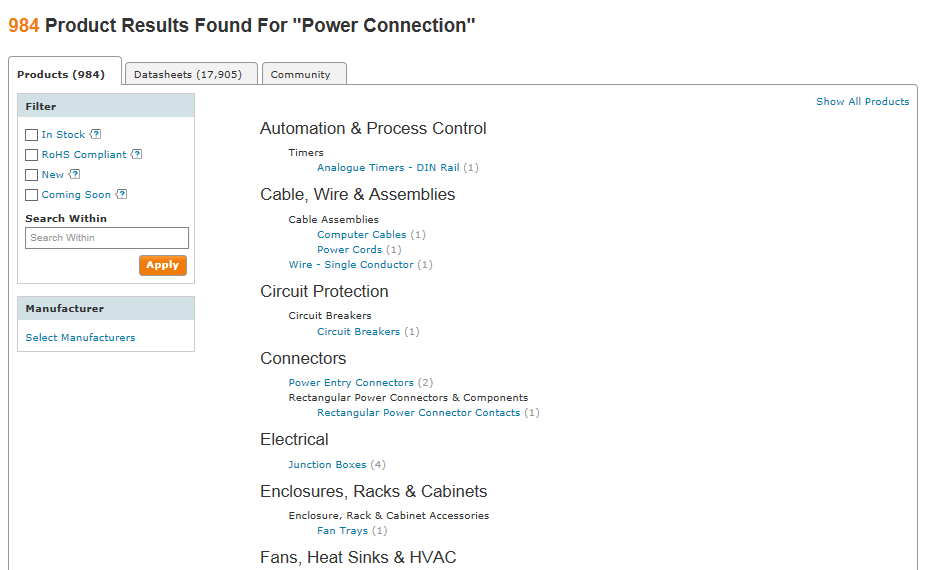
General Search Filters Glossary
- In Stock:
Checking this box will display only the products we have in stock, available to be despatched same or next day. - RoHS Compliant:
Checking this box will display only the products that are compliant with the RoHS legislation as reported by our suppliers. - New:
Checking this box will display only items that are marked as new. This can include both new technologies as well as items that are newly added to our catalogue. - Coming Soon:
Checking this box will display items that will soon be available. You can pre-order these items or if you are registered, you can log-in and ask to be notified when the item is in stock.
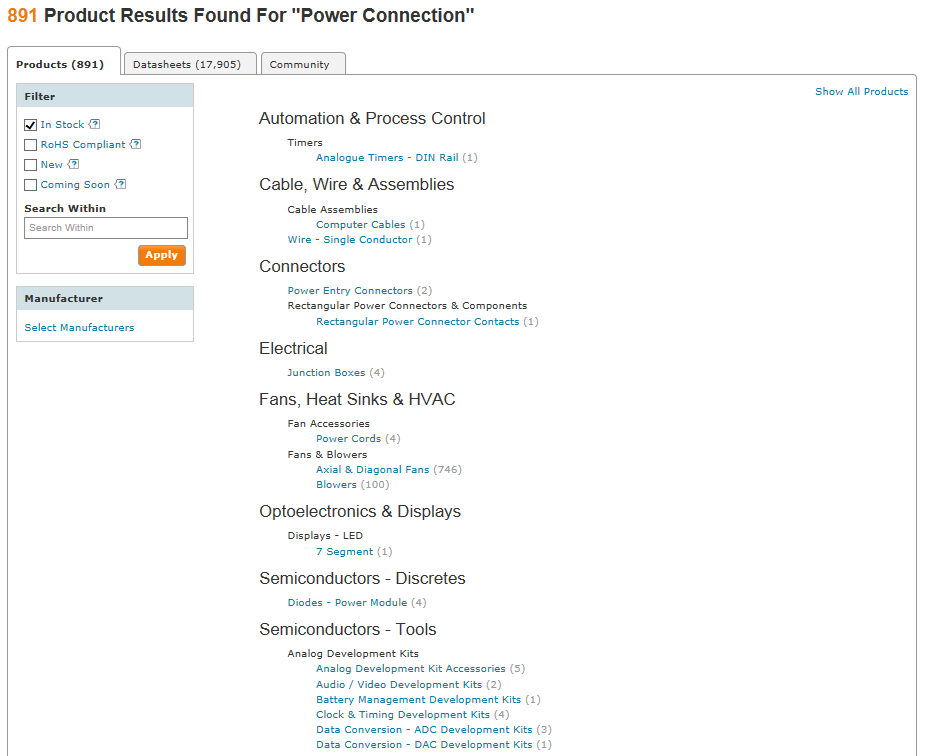
To see the results when you select general filters, you need to click the apply button. It is not necessary to enter any text in the search within field if all you want to filter is one or more of the check boxes.
Parametric Filters
If your search ends up within one category, you will see parametric filters. The actual search product results will be displayed below the filters on the page. You may narrow your results by selecting parametric filters either by checking the box for one or more specific attributes or by using the range selector to check multiple boxes more easily. To see the product results, you will need to click the “Show Results” button.
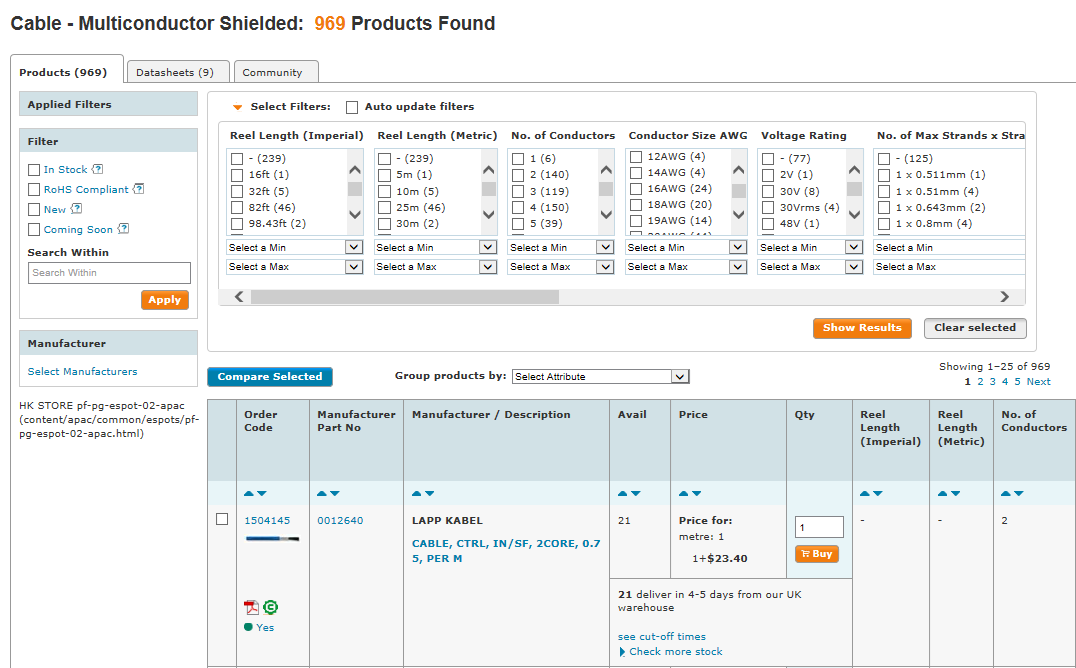
Selecting the Auto Apply filters will automatically hide filter options that would result in no match. However, the products displayed below the filter options will not update until you click the “Show Results” button.
NOTE: There may be more parametric options than visibly displayed at first. Simply scroll to the right to see additional parametric attributes.
Product Information Icons Legend
Price icons are under Pricing & Availability
Advanced Search
Advanced search provides focused search fields for Part number, keyword, and/or Manufacturer’s name.
For part number searches you can force exact match by selecting "exact match" or for partial part number search use the "starts with" option. Keyword descriptions can match all words or any words.
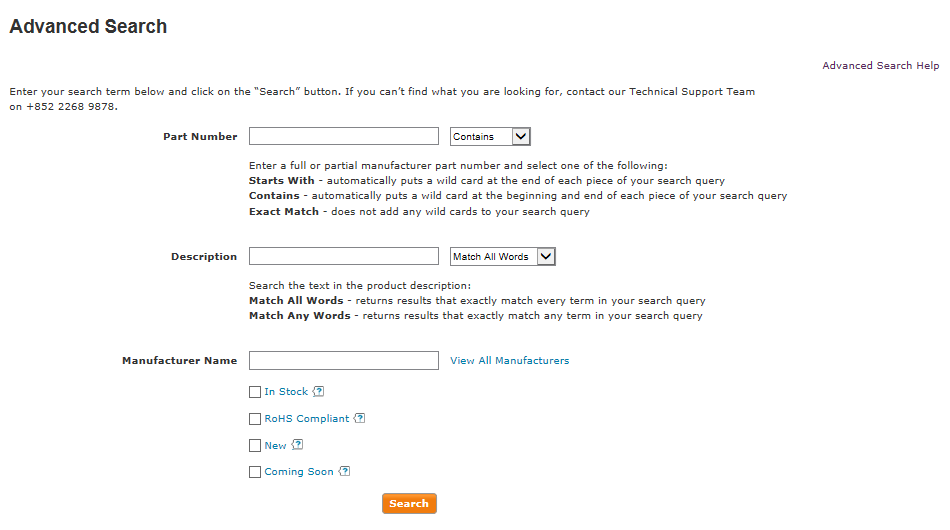
Use the menus to tailor your search
If you are unable to find the product you are looking for, contact our
live support or call us at 0120-981-643Product Information
- Try our live support 24 hours a day, Monday - Friday
- Email technical support: jp-sales@farnell.com
- Call technical support: 0120-981-643, 9:00am - 5:30pm, Monday - Friday
- Try our live support 24 hours a day, Monday - Friday
- Email technical support: jp-sales@farnell.com
- Call technical support: 0120-981-643, 9:00am - 5:30pm, Monday - Friday

For parametric filters, the available filters will automatically update with each selection, however you still need to click “Apply” to see the updated product list that matches your filter selection.

You can disable the automatic update by unchecking the “Auto Apply filters” check box above the parametric boxes.
For more information visit the Searching for Products page.
Related Links
Related Links
The search results will then return all products relevant to the words you have typed in. Other product attributes can then be selected to narrow your results further.
To select products from different results screens for comparison, follow these steps:
- Select your first SKU or series of SKU's on the first results page.
- Click “Compare”
- On the Compare screen, use the browser back button to go back to the previous results page
- Go to the next page of results
- Select the next SKU or series of SKUs
- Click “Compare”
- An exact substitute is functionally identical (same form, fit and function) but has a different unit of measure from the same manufacturer.
- An upgrade substitute is a product that has been improved by the same manufacturer.
- A suggested substitute is a product that is functionally similar with similar form and fit.